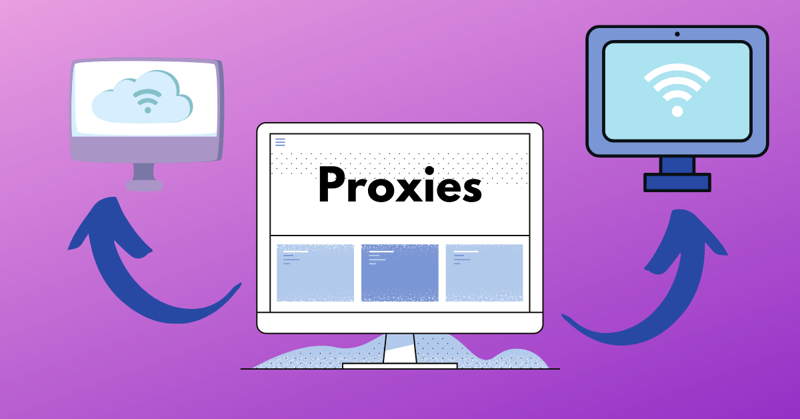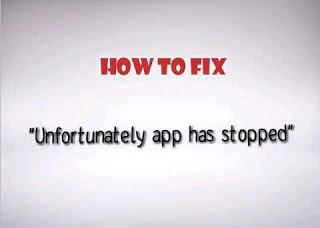Table of Contents
How to download music from Boomplay for offline play
There is hope if you enjoy streaming music but want a more flexibility of offline listening. If you have a favorite playlist or artist and want to replay their song but without an internet connection today’s article is to address this issue so feel free to stay around to catch all the tips.
Boomplay is one of the most popular music streaming platforms right now which also doubles as a music player and it have been downloaded by many smartphone users and it even comes pre-installed on some specific android.

So today we will show you how to download music from Boomplay directly to your phone storage so that you can enjoy your favorite songs anytime, anywhere without interruptions or barriers caused by distance or internet connection.
How to download music from Boomplay to Device storage
Download the Boomplay App
To download music from Boomplay you need to download the app. You can do this by searching for “Boomplay” in your device’s app store and downloading it. After you have downloaded the app simply create an account to start exploring their music library to downloading songs and albums at your fingertips.
Create a Boomplay Account
Creating an account is the initial step to download music from the Boomplay app. By registering, You can access a wide range of benefits and features provided by the Boomplay platform such as accessing their account on any device also saving your preferred songs and genres, creating playlists, and many much more.
You need an account to start using Boomplay and this can be easily created by downloading the Boomplay app and following a few simple steps. Also, you have the option to sign up with your email address or connect with your Google or Facebook accounts (whichever is more convenient for you). You can immediately start accessing and downloading music on Boomplay after your account has been successfully created.
SEE ALSO: How to download music from Audiomack
Search for Music on Boomplay
You can start searching for music once your Boomplay account is created. Finding your desired song is easy with over 95 million songs available on the platform spanning multiple genres such as Pop, Rock, Afrobeats, Afropop, and Reggae from top artists. The search bar allows for different search options based on an artist’s name, album title, or song title so however you type in the search, you will get accurate results.
You can also explore music by browsing through the available categories such as top Charts, New Music and Genres. After identifying a preferred album or song choice in its playlist details, clicking on it will provide you with instant access to downloading it directly onto your device storage.
Preview Music before Downloading
It is a good idea to preview the track or album to ensure that it aligns with your tastes before you download music from Boomplay. This feature is most beneficial when downloading full albums. To listen to a preview simply click on the play button beside the track. You can use the player’s slider to skip conveniently between different parts of the song.
Previewing music on Boomplay confirms that you always have access only to quality audio files.
SEE ALSO: How to fix Vidmate video not playing in other players
Listen to Music Offline
It is easy to enjoy the music even when not connected to the internet after downloading music to your device storage. Simply open up the Boomplay app and select your preferred music, customize quality preferences as desired and that is all.
Creating personalized playlists allows for ease of access and enjoyment of your favorite tunes so you can try that out as well.
SEE ALSO: How to download music from Spotify
Set Music Quality Preferences
Once the song or music is downloaded from Boomplay to your device’s storage, you can always choose the audio quality for playback and this option is available in the settings menu on the app and offers three options which are low, standard, or high-quality. Your chosen setting will depend on individual preference.