Table of Contents
How to easily Download Music from Audiomack to your Phone
To download music from some website or blog can be frustrating sometimes since most of the sites contain pop up annoying ads. Some sites even deceive you into performing tasks and will not even offer you the music or sound they promise you.
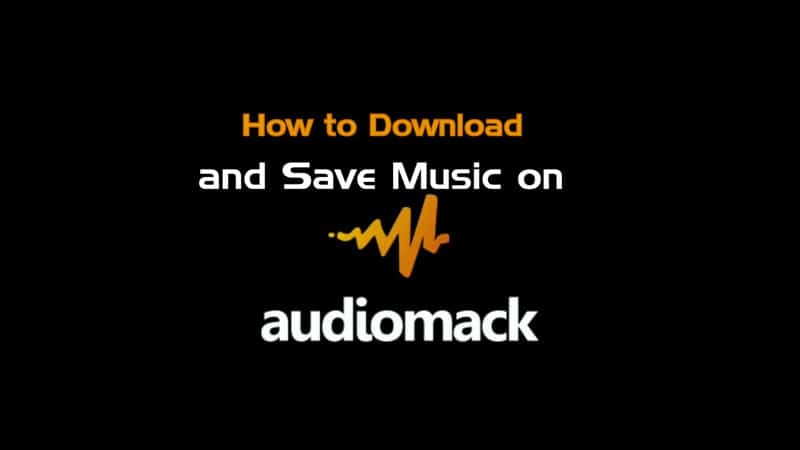
However, Audiomack is a popular music library that offers songs from all over the world for free streaming. Although they have a premium plan but you can do so much with the free version but most importantly you can stream and download your music file or song. You will learn how to download and save music file from Audiomack to your device in this article.
Can I download shareable music on Audiomack?
This is a question most people ask, and I believe you are on this page because you have the same question. The honest answer is YES!
Audiomack has a download button in its app if ypu are using the mobile app that you can utilize to download the music. However, the music does not show up in your internal storage or the music player app. This only permits you to only access the music file through the Audiomack app.
So today we will teach you a technique that will help you to download music from Audiomack to your phone and you can also share the music file with your friend. Once you follow the guides in this article you will be able to download music from Audiomack and you will be able to play it with any music player on your device, you will also be able to share and play it on any device including an mp3 player, PC, iPod, TV, Android, iPhone or any device that is capable of playing mp3 files.
Please note that this method where we transfer songs from Audiomack to your phone only works on Android devices. iOS device has too many restrictions and this method does not work for iPhone and iPad at the moment. But be rest assured we are working on it, once we find a method that works for iOS device we will publish it ASAP.
How to Download and Move Songs From Audiomack to Phone
Download the Music or Song
- First, install the Audiomack app on your Android device.
- You will also need the file explorer that comes pre-installed with your device or you download one from here
- Launch Audiomack, search and select the music of your choice and click on the download button
- After the download is successful, go to the Offline section to see if your song is there
- Once you confirm your music in the offline section, close the Audiomack app
Locate the Music file to your device storage
- Launch the file explorer
- Go to your device Internal Storage
- Go to path Android / Data / com.audiomack
- Click on the Files folder
- Select the folder with the name Audiomack
- All your downloaded music are saved in this folder

Transfer the playable Music to your device storage
- Select the music file (usually like 56897)
- Rename the file to a name of your taste and add .mp3 to the end of the name
- The new file name should now be like 56897.mp3
- The music file should now be able to be played with any music player or shared across other devices
- Now move the music file to any folder of your choice
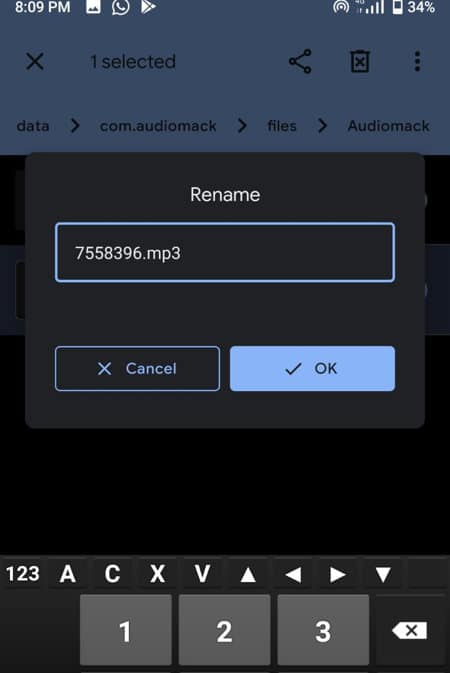
I hope you find this article helpful, this is how you can download and transfer music from Audiomack from your Audiomack app to your device storage. If you have any questions or feedback, you can reach us through the comment box below. Thanks for reading.

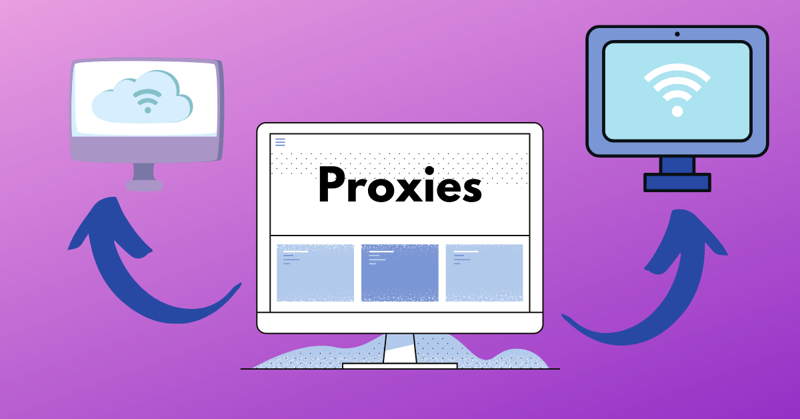


It worked on my Infinix hot 8,I have been able to transfer a song from audiomack to my internal storage