Table of Contents
Download music from Soundcloud to Phone storage
Everyone uses streaming service these days, you can play audio files on the go without having them stored offline on your device. Streaming services like Soundcloud are really helpful when it comes to finding both old and new music.
However, there are instances where you might want to download them as mp3 files locally to your device storage. You probably want to have access to them on other devices or you simply want to share a friend. The good news is we have got you covered, today we will show you the method to download music from Soundcloud locally to your device storage.
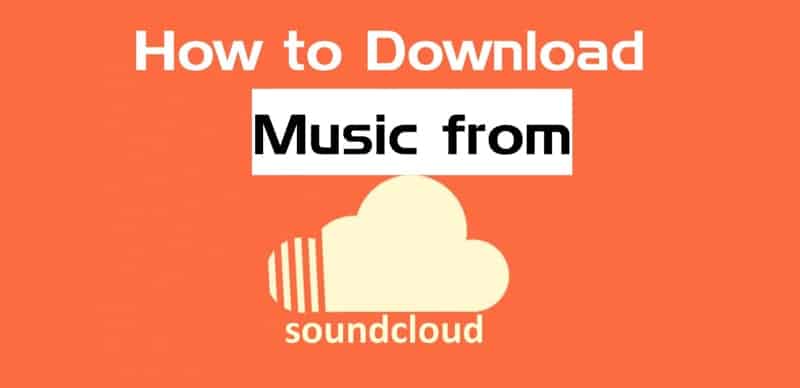
In this article today we will guide you through on how to Download SoundCloud music file to your PC, Android, iOS or any other device you have so far it can connect to the internet.
In just a few easy-to-follow steps, we’ll teach you how to download music from SoundCloud in mp3 format. Not only will it allow you to create your very own collection of songs offline, but it’s also incredibly simple. So why wait? Let’s get started!
SEE ALSO: How to download music from Audiomack
How to music from Soundcloud to device Storage
1. Install a SoundCloud Downloader
To download music from SoundCloud, one needs to install a downloader app on your device or you can simply use some webpages dedicated to downloading audio and video files from streaming platforms such as Soundcloud downloader, savefromnet, and many more. There are various types of downloaders available such as web-based tools and desktop applications.
Some popular ones include Allavsoft, VideoProc, and SoundCloud MP3 among others. Each downloader provides different features so it is best to compare them before selecting the one that fits your needs. After selecting the downloader of choice, install it on your computer and finally launch it to start downloading your desired music from SoundCloud.
SEE ALSO: How to fix Vidmate video not playing in other players
2. Search for the Song
To download music from SoundCloud, you must first search for the desired song or playlist. This can be done by using the search bar located on either the website or the SoundCloud app. Alternatively, you may explore trending playlists and recommended tracks available on both platforms to find relevant tunes. Once you identify your preferred track, simply copy its URL and paste it into a SoundCloud downloader to kickstart the downloading process.
3. Copy the Song URL
To download a song from SoundCloud, the next step is to copy its URL. Simply go to the page of the desired song or playlist and find the URL in your browser’s address bar. Alternatively, right-click on the song title and select “copy link”. Be careful when copying as some downloading tools may not support shortened URLs. Paste the exact URL into your downloader of choice and enjoy your music offline
SEE ALSO: How to download music from Boomplay
4. Paste the URL into the Downloader
To download a song, first, copy the URL of the song. Then, paste that URL into the downloader to identify and recognize it accurately. Once you’ve found your desired audio in the downloader, select an output format and its quality.
After choosing your preferences for both of them, the download will begin automatically.
Once it’s finished downloading on your system successfully, navigate to the desired location where it was saved and use a music player to enjoy listening to it.
SEE ALSO: How to download music from Spotify
5. Select an Output Format
After pasting the URL into the downloader, selecting an output format is necessary. Usually, the default output format is MP3, but there are other options available such as WAV, AAC, FLAC, and OGG.
Depending on the type of music one intends to download, choosing a suitable format might enhance its quality. For example, if someone prefers listening to classical pieces with exceptional sound quality; they may want to select the FLAC format.
Once a preferred output format has been chosen; move to the next step in downloading your desired music piece.
6. Begin the Download Process
Once the user has configured the necessary settings, they can initiate the download process by clicking on the download button. The file will commence downloading, and completion time may vary depending on its size. Once fully downloaded, you can open it in a music player to enjoy your favorite tunes.
7. Open the Downloaded mp3 File in a Music Player
After the download completes, you should check download folder in your storage space, your you’ll have an audio file ready to play in your chosen music player. To enjoy your favorite tunes, simply open the audio file on your device or transfer to another device to play the music offline. Once done, feel free to share to others and create playlists or enjoy offline access at any time.



