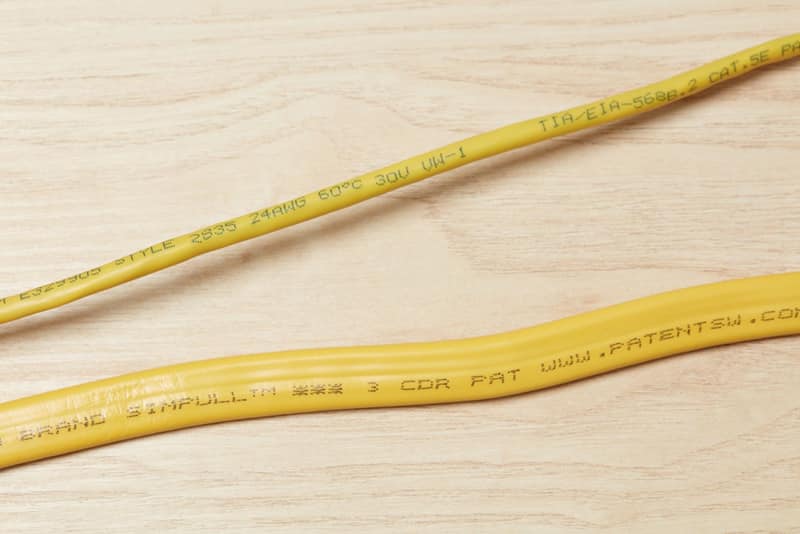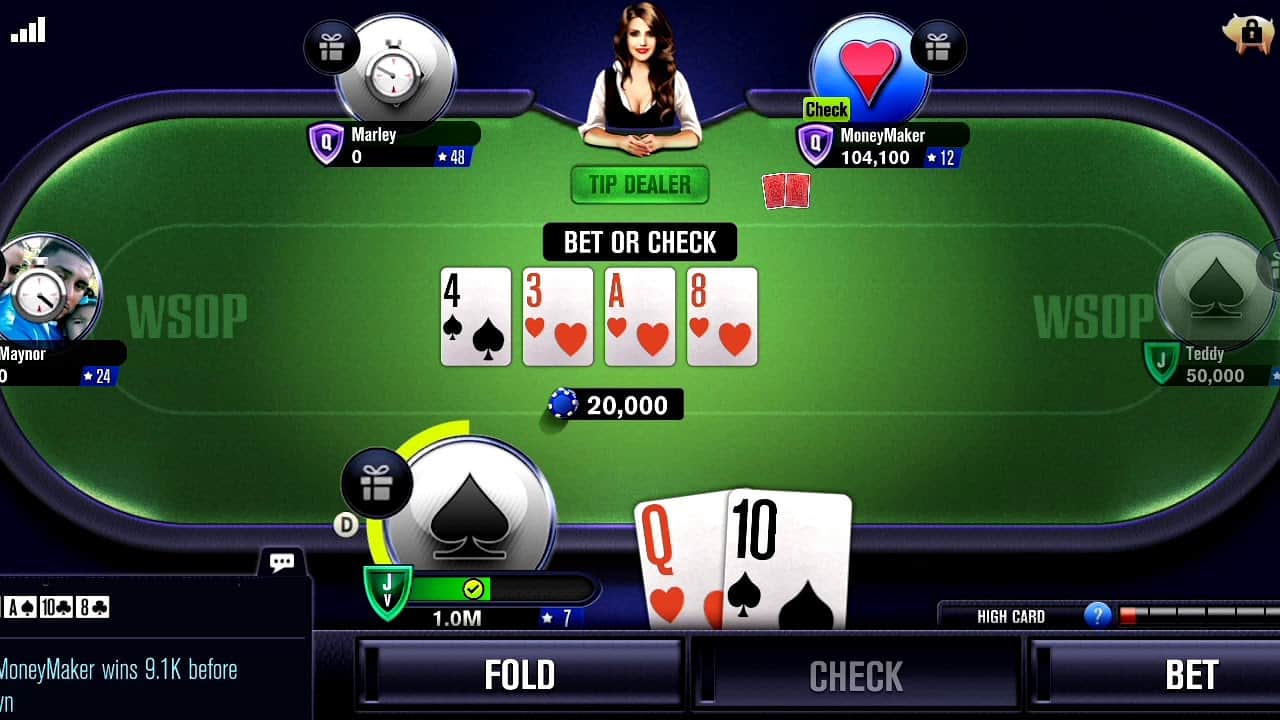Table of Contents
How to download music from Spotify to your device
For music enthusiasts who enjoy Spotify, downloading your preferred tracks shouldn’t be an arduous task. This blog post provides easy-to-follow instructions on how to access and download the music you love to your phone from Spotify without hassle.
Spotify is widely recognized as one of the leading music streaming platforms today. However, many users encounter difficulties accessing their favorite tracks in offline mode. In this guide, we will demonstrate how to download and store your desired music from Spotify, so you can enjoy it anytime and share with your friends. Let’s begin downloading those tunes!
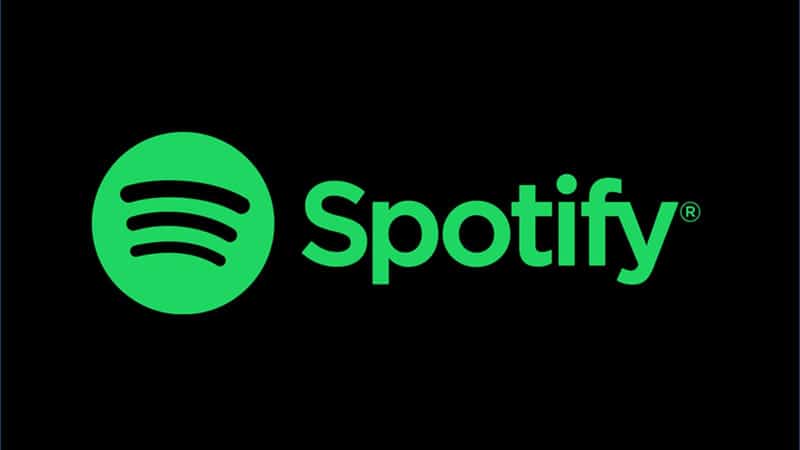
Sign Up for Spotify
To download music from Spotify to your phone, the first step is to sign up for an account. Signing up is a simple and free process that only requires you to provide your email address and set a password. Once you have created an account, you can access Spotify’s vast music library and curate personalized playlists of your favorite tunes.
For some added perks, consider upgrading to Spotify Premium. This paid service offers unlimited downloads, improved sound quality, and the flexibility of listening to your music offline – all ideal features for frequent listeners on-the-go!
SEE ALSO: How to download music from Audiomack
Download Music from Spotify with Spotify premium Subscription
Acquiring music from Spotify is a simple and effortless task. Just launch the Spotify application, choose the album or playlist you desire to acquire, and click on the Download button. The songs will start downloading promptly to your device, and afterward can be found conveniently in your Music Library.
Moreover, if you upgrade to Spotify Premium, you can download tunes from any of your playlists and enjoy them without requiring an internet connection.
Download Music from Spotify without the premium Subscription
Choose a Music Downloader
After signing up for Spotify and downloading the music downloader of their preference, users need to select the best music downloader for accessing Spotify’s vast collection of tunes.
- TuneFab Spotify Music Converter
- Spotiload (Formerly Spotify Downloader)
- iMusic
TuneFab Spotify Music Converter is a reliable and powerful application that allows users to easily download music from Spotify onto their device. This user-friendly tool supports both free and premium versions of Spotify, providing high-quality MP3 or other popular format conversions for downloaded songs.
Spotiload, previously known as Spotify Downloader, is a reliable application that allows music enthusiasts to easily download tracks from both free and premium Spotify accounts. The efficient tool offers an effortless experience for users to save their favorite tunes offline.
iMusic is powerful software supports both free and premium versions of Spotify, allowing you to easily transfer downloaded music between devices. Before downloading any music from Spotify, make sure to read the instructions carefully regardless of which downloader you choose.
Download and Install the Music Downloader
After selecting a music downloader, the subsequent step involves downloading and installing it. It is significant to carefully read the instructions provided and adhere to them closely. Depending on your preferred downloader, granting app authorization to access your device’s storage or music library could be mandatory.
SEE ALSO: How to download music from Boomplay
Add the Spotify Link to the Downloader
After selecting a music downloader, adding the Spotify link is easy. To get started, open the Spotify app and locate the album, playlist or song you want to download. Copy its unique URL and paste it into your downloader. The software will access the track/playlist and start downloading it promptly. Make sure to choose desired output format and quality before initiating downloads from Spotify.
Choose Output Format and Quality
After adding the Spotify song link to the downloader, users must select their desired output format and quality. Typically, music downloaders offer several file formats to choose from – such as MP3, M4A, AAC, WAV or FLAC.
Depending on the downloader being used, there may be an option to choose the quality of the file being downloaded. It’s essential to note that higher quality files will occupy more storage space on your device; however, it provides better audio quality than lower-quality files. After selecting the appropriate output format and file quality, you can proceed to download music from Spotify and continue with your activities uninterrupted.
Find Your Downloads in Your Phone’s Music Library
After successfully downloading music from Spotify to your phone, the next step is to find your downloaded songs in the device’s music library. Typically, these downloads are kept in the “Downloads” folder depending on the music downloader you selected. You can locate this folder through either the music downloader app or directly from your phone’s main menu.
Once you locate the specific folder, you can easily access your downloaded songs, albums, or playlists by simply tapping on them. To have unrestricted access across other music players and streaming services on your phone, add the downloaded tracks to the music library. Furthermore, for convenient listening anywhere and anytime, readily create playlists with all of your saved tunes.
Create Playlists of Downloaded Songs
After successfully downloading favorite songs from Spotify to the phone, creating playlists becomes an easy task. Playlists are a great way to organize music and easily find the desired songs. To create one, open the Spotify app and navigate to Your Library.
To create a new playlist on Spotify, select “Playlists” and tap the icon. Give your playlist a name and start adding songs! Choose tracks from your own music or the Spotify library. Once you save it, listen to your playlist anytime – online or offline. Moving to another device? It’s easy to transfer your list!
SEE ALSO: How to download music from SoundCloud
Listen to Music Offline
Once you’ve saved your favorite tracks from Spotify on your phone, listening to them becomes an anytime-anywhere pleasure, even when offline. Whether it’s complete playlists, entire albums or individual tunes – the app allows you seamless access that does not require an internet connection, thereby saving you precious data.
Transfer Music to Other Devices
After successfully downloading music from Spotify to your phone, you might want to enjoy those songs on your other devices as well. Luckily, there are a couple of easy ways to transfer the tunes. You can use a file-sharing app or a cloud storage service. All that’s needed is connecting both devices and selecting which music files you’d like sent over.
In addition, transferring music from your phone can also be done by plugging it into a computer via USB cable. With these simple steps, your favorite songs will always be available wherever you go.