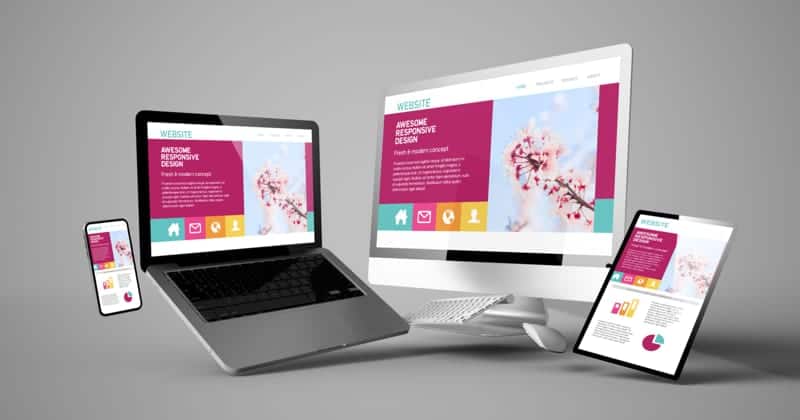Table of Contents
How to download Audio files from Youtube videos
It is no longer news that Youtube does not allow the download of media files to your device storage. However, Youtube has a lot of useful resources ranging from Videos to Audio files that you might want to reference later or even share with a friend.

You may actually want to download a Video tutorial as audio so as to make use of the voice as a guideline in a remote area without internet access, you will discover that the need to download such file is crucial. So today we will give you a guide on how to download Youtube videos as an audio file on Android smartphone, Windows Pc and Mac.
Can you download Audio from Youtube?
You can download Audio files from youtube, In fact the process of downloading is pretty straightforward. Whatever OS device your device is running, you will be able to download Youtube with ease when you follow the steps in this article.
So if you have an iPhone, iPad, Android, PC or Mac and you wish to download Youtube videos as Mp3 then this article will be of huge benefit for you. So make sure you read the article from the beginning to the end.
How to download Youtube Video as Audio on Android and iOS device
There are a lot of ways to download Youtube Video as mp3 on your Android or iPhone but we will only guide you through on the easiest and straightforward method which is Vidmate.
Vidmate is a third-party app that has access to Youtube video library and you can access everything you find on Youtube with this Vidmate mobile app. You can download Vidmate for your device from below
- Vidmate for Android
- Vidmate for iOS (iPhone & iPad)
Steps to download Youtube videos as Audio on mobile device via Vidmate
- Launch your Vidmate app
- Using the search bar, search for the video you wish to download as an audio file
- Select the video file and click on the download button
- Select the output quality of the audio file you wish
- Click on download
- Your download should now proceed automatically
Steps to download Youtube videos as Audio on mobile device using Web browser
If you are not interested in installing Vidmate on your device, you may choose to use a Web-based tool as you will achieve the same result. There are some sites dedicated to the download and conversion of Youtube videos as Audio file and you might want to explore them.
Below are some of the sites, so feel free to make use of them.
Follow the below steps to get your audio files
- Launch your Youtube app and copy the video Url or link
- Visit any of the sites listed above
- Paste the Youtube link you copied in the search box
- Select the output format (MP3, M4A, WAV or any output quality you wish from the list)
- Click on the download button
- Your download should start right away
How to download Youtube Video as Audio on Windows PC and Mac
There are lots of methods to download or extract audio from a Youtube video with a Pc or Mac. There are some methods where you have to install some third-party app to make the download, and there are a lot of Windows apps or Mac apps that can perform this fi=unction
However, we will not stuff your device storage with apps when you can actually download your Youtube video as audio using web-based tools.
There are some websites that can help you download and extract the audio file from the Youtube video on the go without using much of your system resources.
Such sites include;
Downloading your audio files from the above sites are pretty the same method, so select any of them and follow the below steps
Steps to download Youtube Video as Audio on PC and Mac using Web browser
- Go to Youtube and copy the video Url or link
- Visit any of the sites listed above
- Paste the Youtube link you copied in the search box
- Select the output format (MP3, M4A , WAV or any output quality you wish from the list)
- Click on download
- Select your download location to save your file
- Now you can start playing your Audio file for free.
I hope this article was helpful, if you have any questions or feedback, do not hesitate to contact us via the comment box below